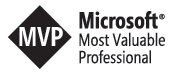Document Management in SharePoint 2010 Series Part 1
Introduction
This post will be the first in a series of posts focusing on document management in SharePoint. The series tries to cover the whole environment of the implementation. We will discuss the different phases we see in such a project. We will start with a analysis phase, we will cover the questions how to decide what content should be moved and which files better stay. We try to give you insights about which end user training approach fits our projects best. For sure we will discuss how to build all the structure, sites, content types, views, …., web parts and so on. We will show how search can be a key success element in such an environment. And we will have a look at all the 3rd party tools we use in terms of end user adoption. All this content will be targeted towards SharePoint 2010 although the last post in the series will give a hint how our approach adopts with the new bits from vNext out there.
Motivation
The story is simple. Our customer/department/team wants to move from a simple file share to SharePoint. Let’s assume the file share grew with the team and the only information we have is the properties window from the context menu of the root folder. Something probably looking like this:
I just created the folders and files and used some very small documents so the 170 MB aren’t that usual for 809 files. The numbers of 809 files in 63 folders are also just a demo file share. That can go up to hundreds of thousands of documents in thousands of folders.
What we know now:
- how many files are there
- how many folders are there
- how big is the average file (yes you have to do the math)
- what’s the folder/file ratio
Quit useful information. So how to start with that heads up? The answer is simple. Don’t. Literally spoken you know nothing about the file share. I bet the users are telling how they use their folders and files. They are telling stories of only having some word documents and maybe one or two pictures per project. Don’t get me wrong the users aren’t to blame. They simply use what somebody gave them. And in a file share it’s pretty easy to create or copy folders and files and that’s what happens day out day in. Seriously with out any further information about the file share take your hands of. Otherwise it will hurt.
Introducing Drive Sight
That’s what their homepage says:
DriveSight is a customizable freeware tool designed by Trilogy Solutions to assist the SharePoint community in analyzing drives, folders and files which may be uploaded into, or indexed by, Microsoft Office SharePoint Server. DriveSight can analyze both local drives as well as drives across the network, categorizing each file by size, type, age, and whether or not it’s indexable or blocked by SharePoint. DriveSight displays the results in real-time during the scan, and generates a comprehensive printable report with tables and charts. http://www.trilogysolutions.com/products-drivesight.html
We can use this tool to analyze our structure in a cool way.
Open the tool, browse your folder and click on Analyze Now. Be warned, for thousands of folders the tool needs his time. When finished click on Create Report and Word pops up with a nice report.
So we get some more information. Compare the value of avg. 13 files in 64 folders and 144 for max files per folder. This is a indicator that there are some empty folders. We will discuss how this can happen quite often in a later post. Max folder depth can get up high. I’ve seen values around 20. Take a breath, yes a folder structure 20 folders deep.
Some more screens:
As you can see my demo file share is really just about demo data but it shows the power of the report. With this information you know what files are there, how large they are and how old they are. Be careful with the “last modified” section of the report. A pdf document created some years back can still be important. Don’t assume that every old file isn’t needed anymore.
Time for decisions
With the reports from above you know what files are in your folders. Furthermore you know how many are relevant to SharePoint and how many aren’t. You also know the count of your office files, your images, your videos and so on. It’s time now for a big question. Is every file needed in the new SharePoint structure? Probably not. Create reports for subfolders you want to address and seek further information about your files. Keep in mind that search will help you. You can crawl the file share and add the power of full text search to your users. Also show the data of the reports to your users. They will be impressed by their own numbers. Discuss what folders your users need in SharePoint and plan to index the others. Tell them that you don’t delete anything after going live. Just change the folders you migrated to read only. So nobody has to fear that anything will get lost. That will make the discussion way more comfortable for you. After some months the files aren’t up to date anymore and can be deleted very easily.
After the analysis phase you should have exact numbers about your files and folders. You created common sense about the folders that will be migrated to SharePoint and about what will stay on the file share. You also have some clear numbers about size. The files that will be indexed will be put in your index database. The other ones will be stored in SharePoint. Prepare your farm for them.
Document Management – my two cents
Don’t be naïve. This isn’t a easy task and shouldn’t be the first service or application you deliver in terms of SharePoint. Moving files to SharePoint will force your users to use:
- The SharePoint web interface
- The Office interface in a new manner (document information panel, backstage view)
- Metadata; from simple choice fields to managed taxonomies and folksonomies
You will change the way they work. You will get asked why they should use the new system. You will get asked how to accomplish tasks they can do quite easy on a file share but maybe aren’t that easy in a SharePoint library. Be prepared. Make sure you have enough training and enablement sessions. Don’t take things for granted. Every project is different. Every file share is some how different. What works for one team can break the work for some others. Start as simple as possible. Know exactly what your users need to accomplish with SharePoint and make sure it works. No fancy proposal review workflow will help you out if the easiest tasks of a normal work day start to be a blocker.
In the next post we will have a look on how to built the permission structure and how to help the users to build the taxonomies they will use in the future.
Thx for today.